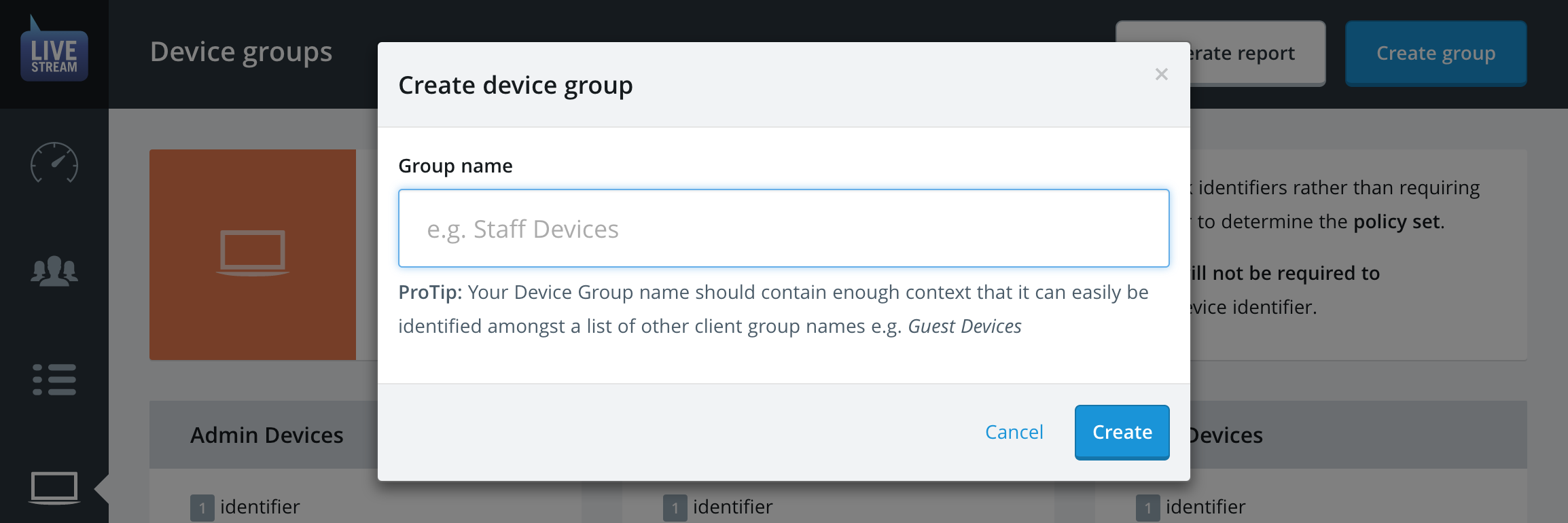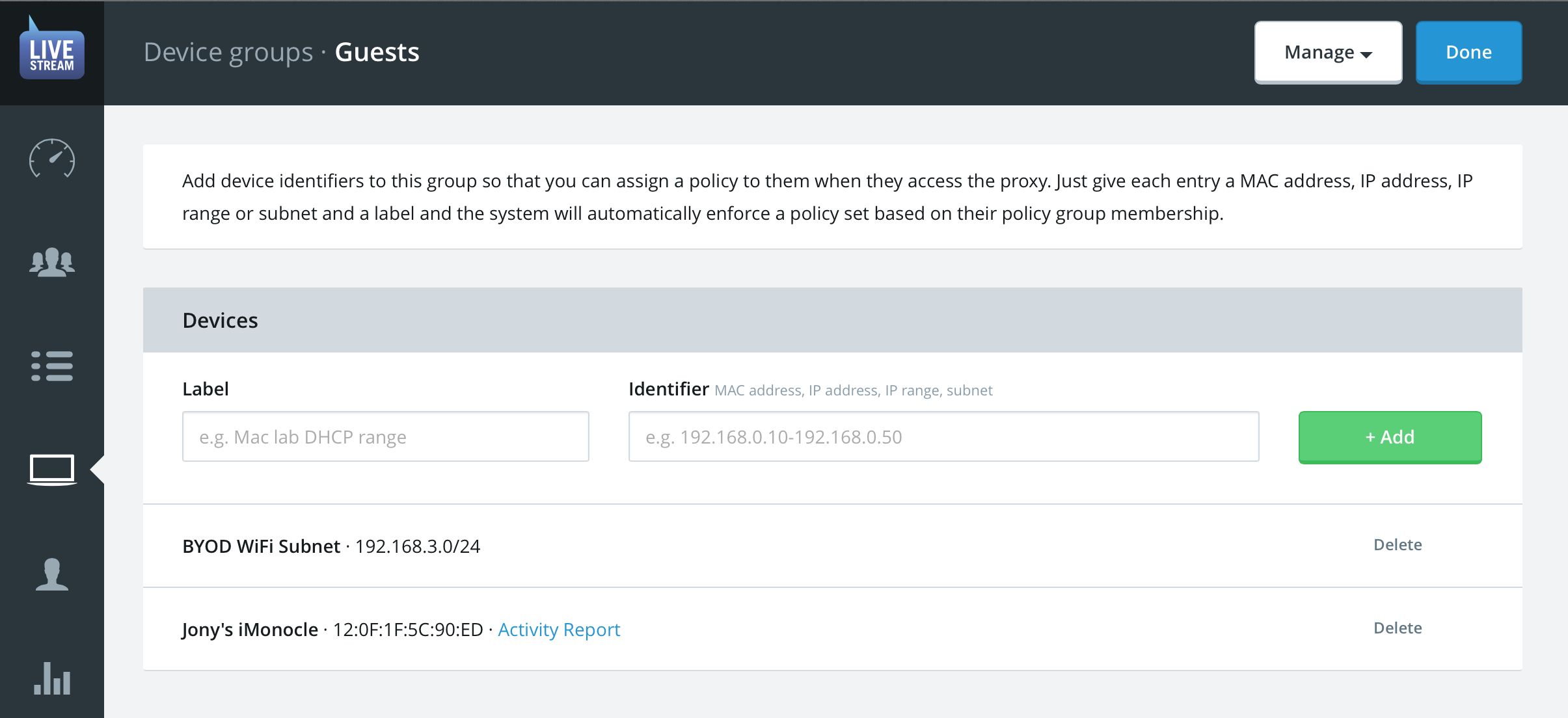Managing Device Groups
Now that we have covered the basic concepts behind Device Groups and the types of identifiers that you can add to them, we will proceed with actually creating, editing and deleting them.
Device Groups can be managed the Devices groups index, accessible from the main navigation menu.
Create a new Device Group
To briefly reiterate the previous sections:
- A matching Device Group will take precedence over user authentication if they are both configured—don't target devices that you want user-based control or reporting data for.
- Device Groups are treated the same way as user groups—you have to add them to a relevant Policy Group in order to activate them.
Click on the New Group button.
Choose a succinct but descriptive name for the Device Group e.g. Staff Devices, Guest Devices, Kiosks, Media Lab Devices etc.
Enter the name and click Create
Your new, blank, Device Group will now be presented for editing.
Editing a Device Group
Once a Device Group is created, it can only be managed directly from its Edit page. To get there, click on the Device Group's name or corresponding edit button wherever it appears.
Device Groups are made up of three different types of entries. Choosing valid identifier entries for each type is discussed in-depth in the previous section.
Adding a new Device Identifier
Enter a short but descriptive label for the identifier in the Label field e.g. BYOD WiFi Subnet, Media Lab Network Range, Frank Teach's tablet etc.
Enter the Device Identifier in the correct format for either an IP address, IP range, Subnet or MAC address.
Click the Add button.
The system will validate the identifier to make sure it conforms to the relevant format and doesn't conflict with any existing entries. If it's valid, you will receive an appropriate "success" message.
Editing an identifier
Identifiers cannot be edited. If you have made a typing mistake you should delete the identifier and add it again.
Deleting an identifier
Click on the corresponding Delete action.
Renaming a Device Group
Sometimes you may find that the identifiers in a Device Group has deviated from the original intention, or you just made a typo. No problem—you can rename it.
Open the Manage menu in the top-right of the edit page.
Choose the Rename option from the drop-down.
In the dialogue, enter the new or amended title and then click Rename.
The new name will now be reflected everywhere that the Device Group is referenced.
Deleting a Device Group
Has a Device Group been been made redundant by one that's more specific or by a new policy configuration? No problem—you can delete it.
Open the Manage menu in the top-right of the edit page.
Choose the Delete option from the drop-down.
In the dialogue, make sure this is what you want and then click Delete.